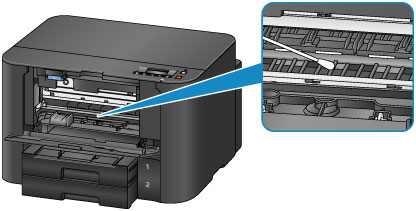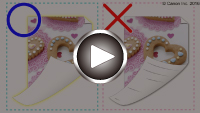Cleaning Inside the Printer (Bottom Plate Cleaning)
Remove stains inside the printer as follows. Clean this way regularly, because any dust or excess ink in the printer may get on your printouts.
What you will need: one sheet of A4 or Letter-sized plain paper*
* Use a new sheet of paper.
-
After confirming that the printer is on, remove any paper from cassette 1.
-
Fold a single sheet of A4 or Letter-sized plain paper in half widthwise, and then unfold it.
-
Fold one side in half again (aligning the edge of the sheet with the center crease), and then unfold the paper.
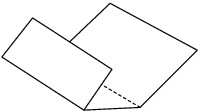
-
Load only this sheet in cassette 1, with the ridges of the creases facing up and the edge of the uncreased half facing away from you.
After you insert the cassette, a screen for registering paper information is displayed on the LCD. Select A4 or Letter in Size: and Plain paper in Type:, and then press the OK button.
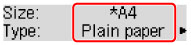
 Important
Important- Bottom Plate Cleaning cannot be performed from cassette 2. Load paper in cassette 1.

-
Pull out the output tray extension and open the paper output support.
-
Press the Setup button, use the
 or
or  button to select Maintenance, and then press the OK button.
button to select Maintenance, and then press the OK button. -
Use the
 or
or  button to select Bottom cleaning, and then press the OK button.
button to select Bottom cleaning, and then press the OK button.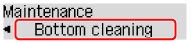
The paper now cleans inside the printer as it passes through.
Check the ridges of the ejected paper. If they are smudged with ink, perform Bottom Plate Cleaning again.
 Note
Note- When repeating Bottom Plate Cleaning, use a new sheet of paper.
If the problem remains after repeated cleaning, protrusions inside the printer may be stained. Carefully wipe off any ink on the protrusions using a cotton swab or the like.
 Important
Important
- Before cleaning the printer, turn it off and unplug it.